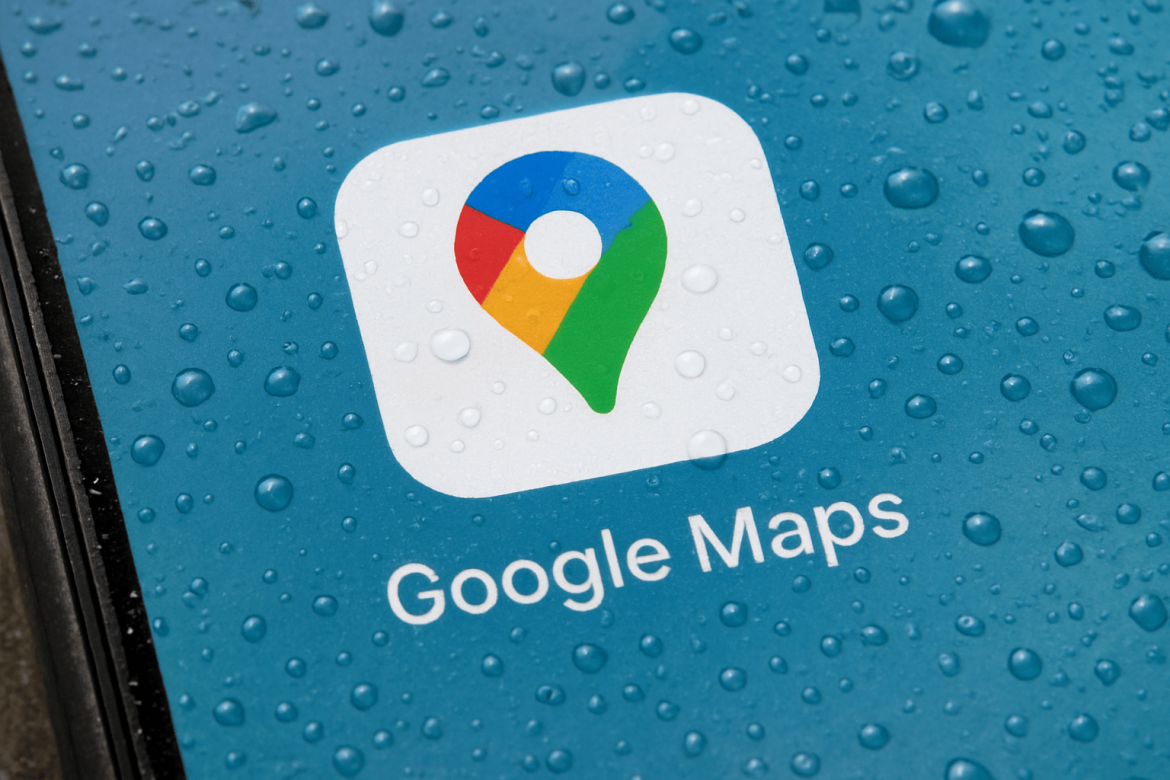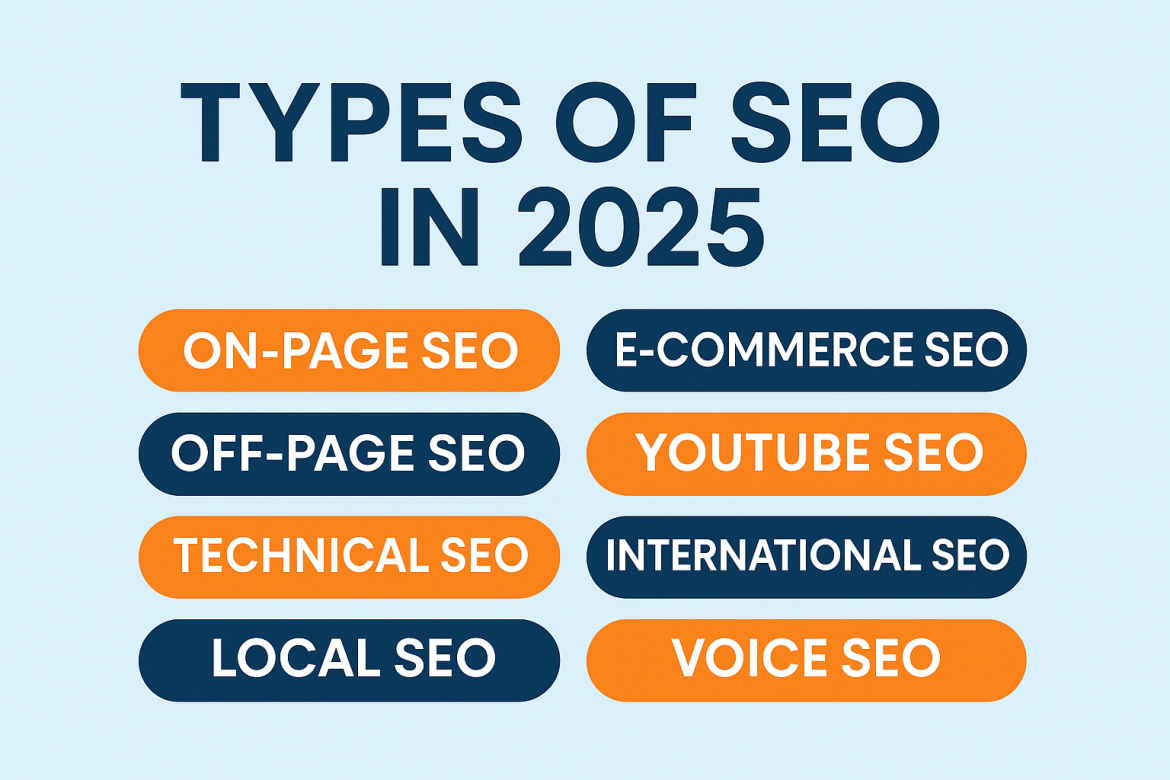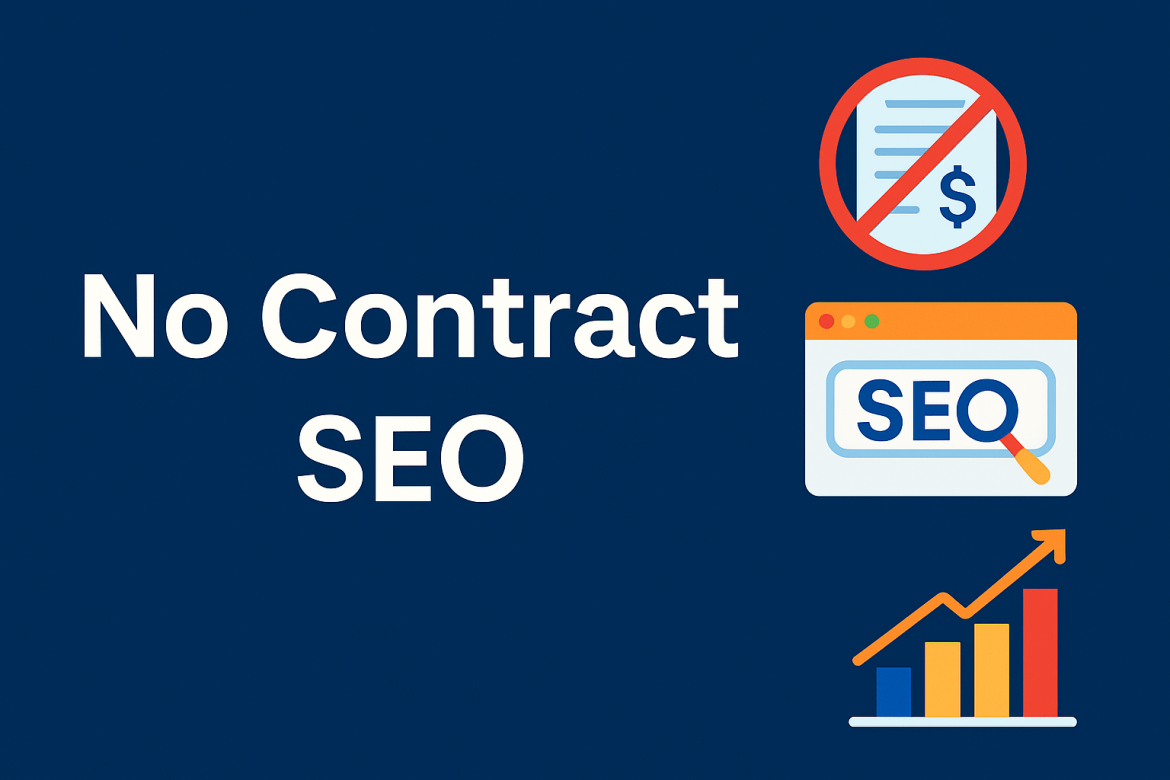In today’s generation, getting lost somewhere is not a big problem anymore. Obviously, thanks to Google Maps, we can find almost any place with just a few taps on our phone. Whether you want to visit a new restaurant, find the nearest gas station, or get directions to a friend’s house, Google Maps makes it all so easy. So, Google Maps is more than just a map. It also helps you see places in real time. It gives you walking, driving, and even bus directions. You can also see traffic, roadblocks, and even how busy a place is. It feels like a smart travel guide right in your hand or pocket.
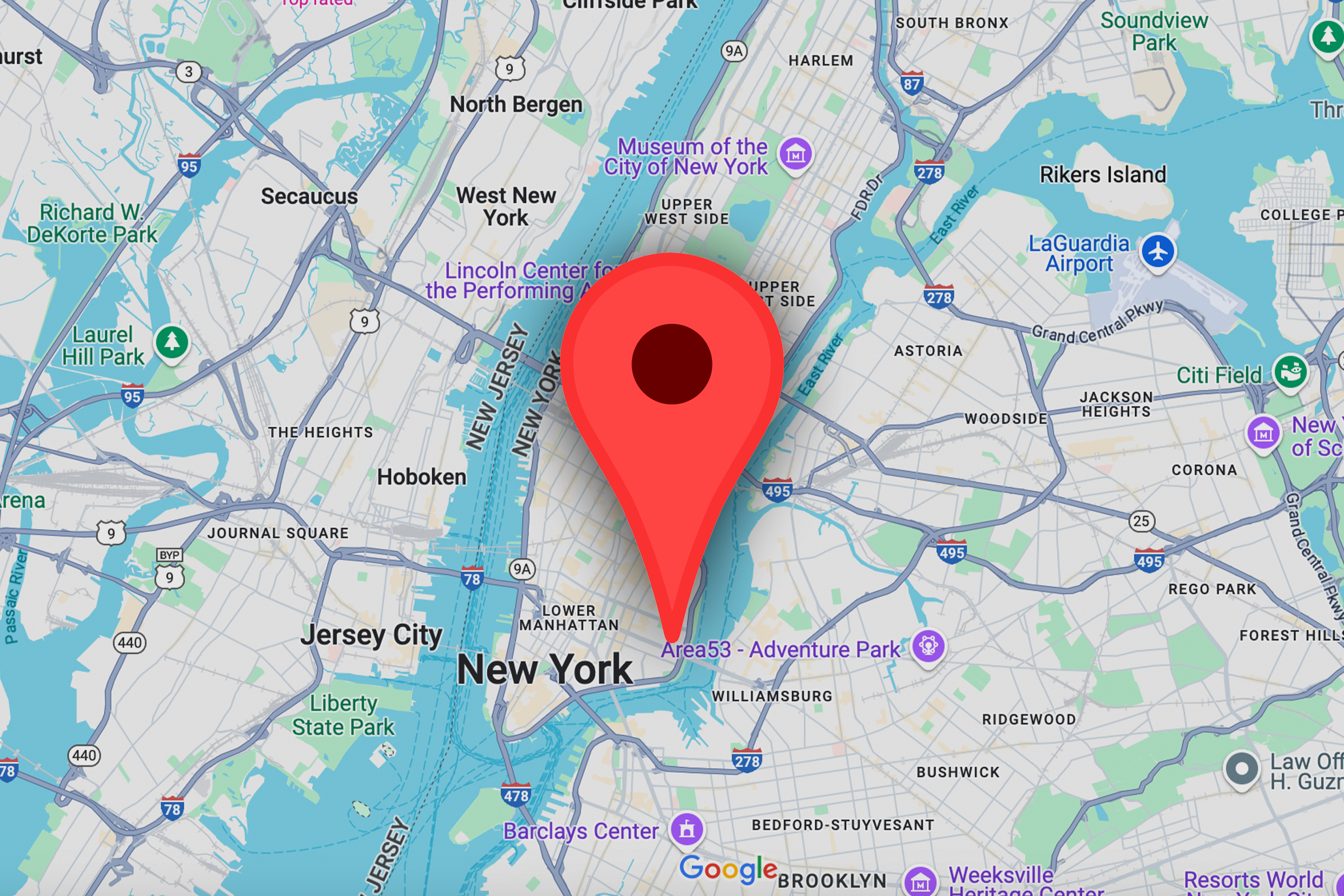
But that’s not all, it has one great feature. One simple but powerful tool in Google Maps is the “drop a pin” feature. If you don’t know the exact address of a place, you can drop a pin to mark the spot or place. It’s like placing a small flag on the map that says, “This is the place.” Basically, you can drop a pin anywhere. It can be on a street, in a park, or even in the middle of a forest. This is really helpful when you want to remember a location. You can also share it with someone else. You don’t need a street name or house number. Just drop a pin, and you’re good to go.
Many people use dropped pins to mark places they want to visit later. Some use it to meet up with friends. Others use it to save their parking spot. It’s a small feature, but it can save you time, stress, and confusion. In this article, we are talking about this topic. So, keep reading to know more about it.
Drop a pin on Google maps
Sometimes, we want to save a place on the map, but we don’t know its name or address. Maybe it’s a hidden cafe you walked by. Maybe it’s a quiet park you found on your evening walk. Or maybe it’s the spot where you met someone special. In moments like these, “dropping a pin” on Google Maps can help you remember that place forever. So, the real question is what does “drop a pin” mean? It simply means you touch a spot on the map, and Google Maps saves that location for you. A small red pin will appear on the map. It also marks the exact spot you tapped. It’s like telling the app, “This is where I want to go” or “This is a place I want to save.”
Basically, you don’t need a street name. You don’t need a building number. You just need to tap. That’s it. So simple, but so useful. This tool is perfect when you’re trying to find a place again later. Maybe it was a hiking spot, a beach spot, or a cool little cute shop you found by accident. Dropping a pin lets you go back to that spot any time. It’s also great for sharing with others. You can drop a pin and send it to a friend. It’s a fast way to say, “Meet me here or come to this place,” even if you don’t know the name of the place. It takes the guesswork out of directions. No more “turn left after the red house” confusion.

More Details
People use dropped pins in many ways. Some use it to save travel spots. Others mark their favorite food trucks. Some people even use it to remember where they parked their car. The best part? It’s all just one tap away. Dropping a pin is not just about maps. It’s about memories. Moreover, it’s always about finding your way back to a place that feels special. It’s about saving little moments that matter. With just one touch, you can hold on to a location that means something to you. So next time you find a place that makes you excited. Just open your phone and drop a pin.
Drop a pin on Google maps Desktop
If you want to see all your saved places on Google Maps, there’s a way to do it. You can save each location in “Your Places.” This lets you keep track of your pins. But there’s something to know. Google Maps does not show all your pins on one map by default. It only shows one pinned spot at a time. If you want to see all your pins together on a single map, you’ll need to make your own custom map. So, making your own map is a smart and cool idea. It also helps you see all your favorite places in one view. You can also check how far they are from each other. It makes things simple and clear. This is great when planning trips or looking at your most-loved spots. So, here’s how you can make your own Google Map step by step.
Steps
- First, go to the Google Maps website by searching it.
- Obviously, you don’t need to sign in to drop a pin. But if you want to save pins or make your own map, you’ll need to log into your Google account.
- Then, tap the menu icon (it’s the three lines) at the top left corner of the screen.
- Then, tap Your Places, then tap Maps, and finally click Create Map.
- Now, a new window will open. This is your own personal Google Map.
- You have to click on “Untitled Map.” Also, you have to give your map a name. You can also write a short description if you want. When you’re done, don’t forget to click Save.
- Then, to mark a place, click the pin icon (it’s right below the search bar). Then tap anywhere on the map to drop your pin. Or, if you want to find a place by name, just type it into the search bar.
- If you want to add directions between your pinned places, then click on the “Add Directions” icon. You’ll now see two fields marked A and B. Type in two places, and Google will show you how to get from one to the other. You can add more stops too. Your map will connect all the spots for you.
- If this map is just for you, you’re all set. You don’t need to do anything else. But if you want to share your map with someone, click the share icon in the top left corner. You’ll see a preview of your map before sending it.
Drop a pin on Google maps Android
Sometimes, we want to save places we love. Or places we want to visit one day. Google Maps lets you do that. You can make your own list of favorite spots. It’s like your personal collection of places. You can also name your list, write a short note, and add any place you want. Later, you can open the list and find those places easily. It saves time. It also helps you remember special places. So, here’s how to do it on your phone using Google Maps:
- First open the Google Maps app on your phone.
- Then, tap on the “You” tab at the bottom center of the screen.
- Then, at the top, tap “+ New List.”
- Now, name your list. You can also write a short description. After that, start adding places you want to save.
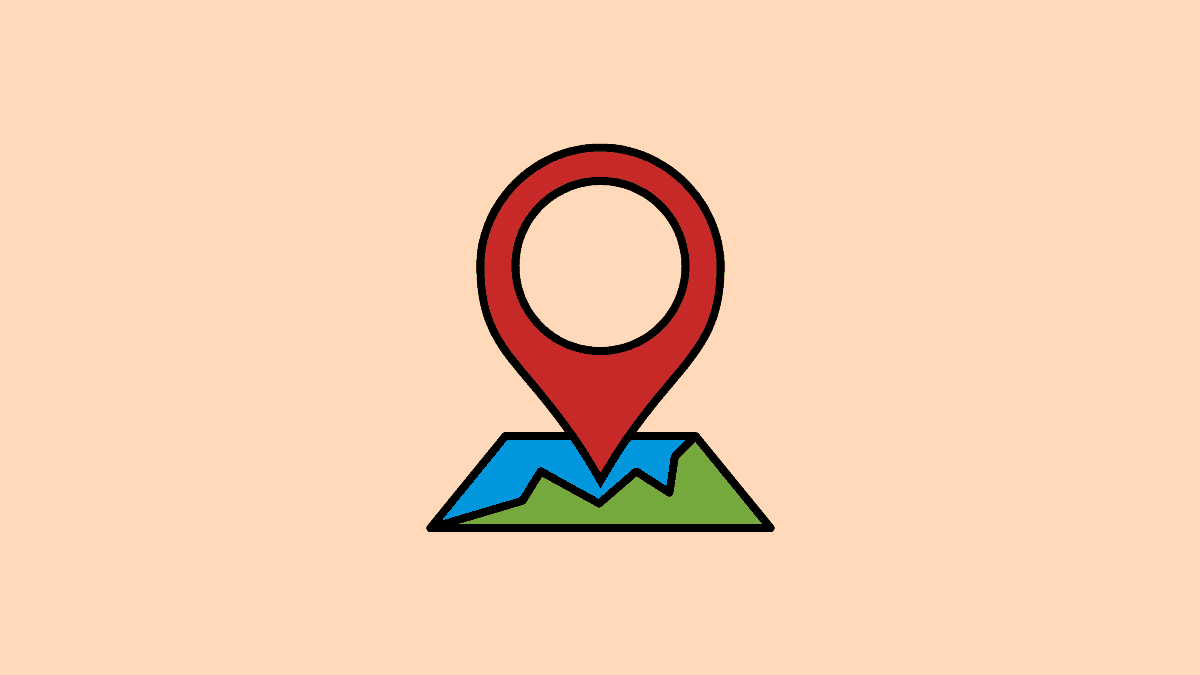
Or, there is another simple way to make a list:
- First open Google Maps on your phone.
- Then, search for a place you want to add. You can also move around the map to find it.
- Then, when you find the spot, you’ll see a bar pop up at the bottom. Tap “Save.”
- You can see a menu will appear. Tap “New List” at the top.
- You have to give your list a name. You can also write a short note if you like. Then save it.
- Now you have your very own list of saved places. You can open it any time. It’s perfect for trips, dates, and memories.
Drop a pin on Google maps Iphone
Using this tool is easy, but it can mean so much. You’re not just marking a spot. You’re saving a memory, or making plans with someone special. So, here’s how to drop a pin on Google Maps using your iPhone:
- First open the Google Maps app on your iPhone. Make sure you’re connected to the internet.
- Then, move around the map with your finger. You can also zoom in or out to find the place you want.
- Then, when you find the spot, press and hold on it. A red pin will drop right where you touched.
- At the bottom of the screen, a small box will pop up with the location details. Tap on that box.
- Now you can do a lot with that pin. You can:
- Save it for later.
- Label it with a name you’ll remember.
- Get directions to or from that spot.
- Or even share it with someone you care about.
To share the pin, just tap the Share button. You can send it through Messages, WhatsApp, Mail, or any app you like. The person who gets the link can open the exact location on their phone too.
Drop a pin on Google maps and Share link
When you drop a pin, you are simply saving a place on the map. It doesn’t matter if you don’t know the name of the place. You don’t need the address either. Just tap and hold on the map, and Google will drop a red pin there. It’s like saying, “This is important. Save this for me.” Once the pin is dropped, you can do many things. You can save it, label it, or even get directions. But one of the best things you can do is share that location with someone else. It only takes a few seconds. Maybe you want to meet a friend at a new place. Or you’re trying to guide someone to your exact spot. Sharing a pin link makes things easy. No more confusing directions. So, here’s how to drop a pin and share the link.
Steps
- First open Google Maps on your phone.
- Then, find the place you want to mark. You can also use the search bar or just move around the map.
- Then, press and hold on the spot. A red pin will drop, and a little bar will pop up at the bottom.
- Now, tap on the bar. This will open more details about the place.
- Now, tap the “Share” button.
- Finally, you’ll see options to copy the link or send it directly through WhatsApp, Gmail, or any other app.
- So, that’s it. Now your friend will get a clickable link. When they open it, Google Maps will show them the exact spot you pinned. It’s fast, simple, and super useful.
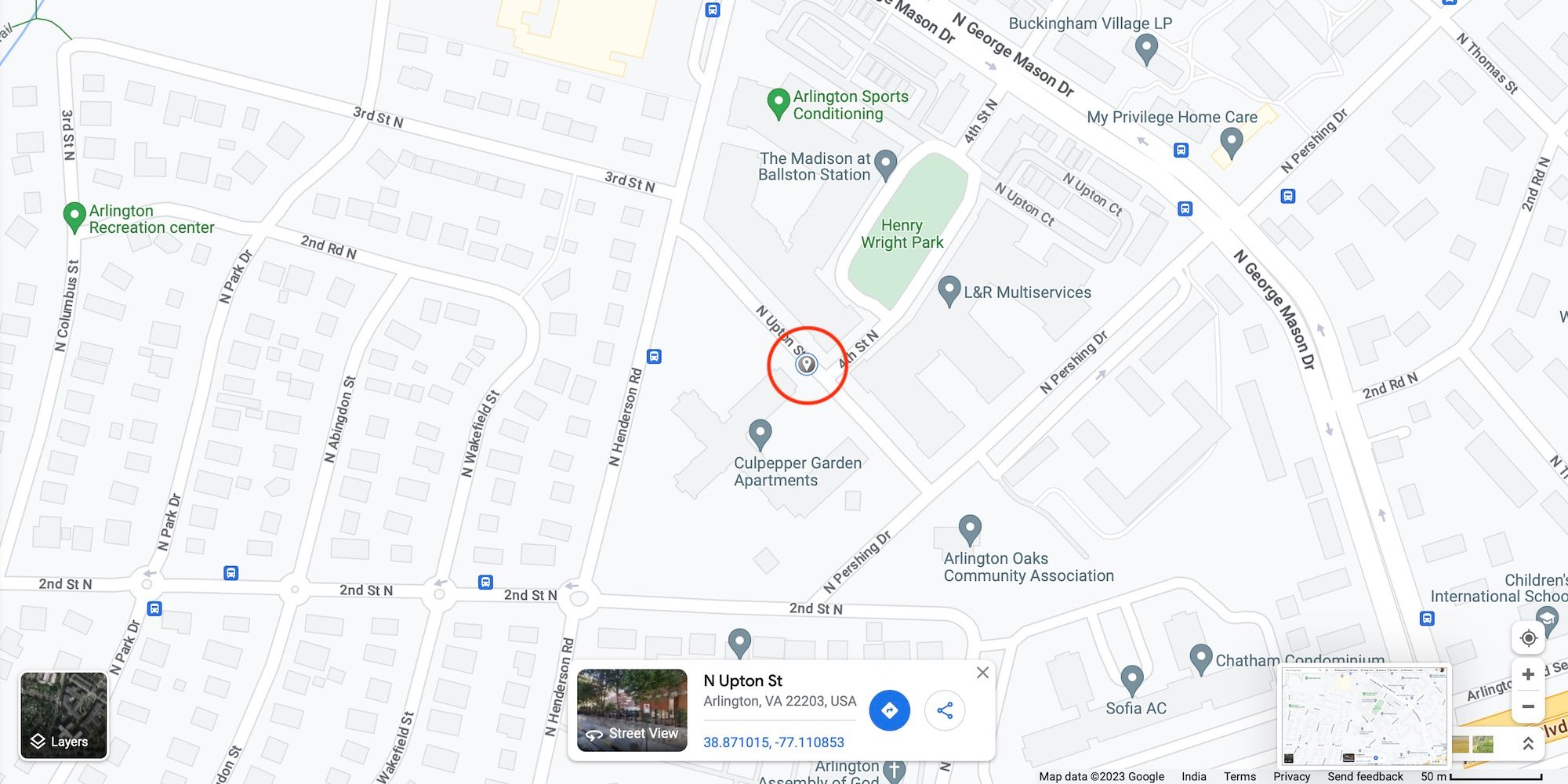
Sharing a pin can mean more than just directions. It can mean, “Let’s meet here.” It can say, “This place made me smile. I want you to see it too.” We all have moments when we want to stay connected. Dropping a pin and sending the link is one small way to make that happen. It’s easy, but it can mean a lot. So the next time you find a place that matters, even if it’s just a corner with a pretty view, just drop a pin. Save it. Share it. And maybe, that simple pin will become a shared memory.
Delete a pin on Google maps
Sometimes, you drop a pin on Google Maps and later realize you don’t need it anymore. Maybe plans changed. Maybe you pinned the wrong spot. Or maybe you just want to clear up your map. That’s okay. Removing a pin is just as easy as dropping one. If you’re using a computer, just go to the map and right-click on the pin. A small menu will appear.
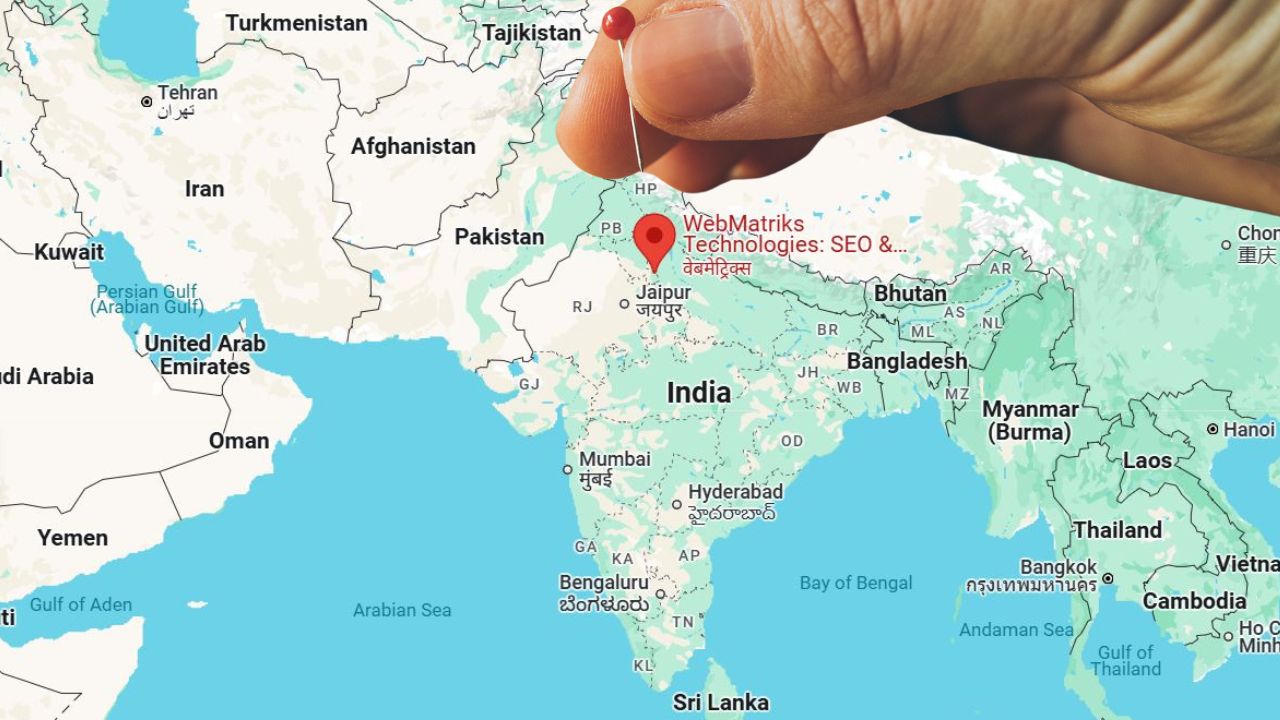
From that menu, choose the option that says “Remove this destination.” That’s it. The pin disappears like magic. It feels good to keep your map clean and simple. No stress. No mess. Just a fresh start with one little click. Sometimes, it’s the small things that make using Google Maps feel smooth and personal. Removing a pin is one of those little things. Easy, fast, and helpful.